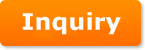wifi triac dimmer led dimmer with touch pannel - TM111
| Place of Origin: Guangdong China (Mainland) | Brand Name: starwell | Model Number: TM111 | Type: wifi led dimmer for led light |
| Max. Load Power: 200W | Voltage: 100~240VAC | input: 100~240VAC | output: 200W |
| application: Led tube,LED Bulb ,LED lamp ,led strip | output model: constant current or constant voltage | color: black | software: Touch Home+ |
| Runtime platform: ios(iphone, ipad,Android(phone,pad, equipment must have WiFi function |

1. Product Summarization
TM111 dimmer is another wifi high dimmer independently developed by our company, following our WF series of low pressure dimmer. TM111 succeeds the advantages of low pressure dimmer, and more powerful, more flexible to use, when using, you do not need to switch wireless networks, it is more convenient to be on internet. You can choose encrypt network or open network. Upgrade software integration WiFiManager function makes network configuration of TM111 more convenient, you can independently choose wireless network just by mobile phone,no need to use the computer. Combined our independently developed mobile software Touchhome with controller, which makes TM111 more convenient to control.
Through the use of WIFI technology, it provides more comfortable, safer and more convenient intelligent lighting control than traditional lighting control, optimizes the lighting control methods, which brings a new, comfortable lighting environment to users.
2. Technical Parameters
1. Software technical parameters
1. Name: Touch Home+
2. Runtime platform:ios(iphone,ipad),Android(phone,pad,equipment must have WiFi function.
3. Language: English, Chinese
4. Category: communication
2. dimmer technical parameters
1. Working voltage: AC85~260V/50-60Hz
2. Working temperature: -20-60°C
3. Working power consumption: about2W
4. Dimming method: trailing edge
5. Packing size: L90*W90*H40(mm)
6. External dimension: L86*W86*H37(mm)
7. Controller weight: 160g
8. Gross weight: 210g
3. Instruction for use
Step1:Know WiFi dimmer
Step 2: Install TouchHome control software
Step 3: Configure dimmer
Step 4: Phone control
Step 5: Install dimmer
Step1:Know WiFi dimmer
Understand the function of each interface of controller, and its basic usage and connection mode.
:slide bar control: adjust brightness of lights, in the case of opening buzzer, each operation when let go, you can hear “di”, which means the operation is effective.
: scene 1:
Long press: store the current scene, light is on; in the case of opening buzzer, “didi” of buzzer, that has been stored the scene, release your hand, the corresponding LED will light; if the buzzer is off, long press for a while, then you can release your hand, the correspongding LED will light.
Short press: switch to stored scene, the button indicator pressed will light, when buzzer is on, you can hear “di” of buzzer.
:scene 2:
Long press: store the current scene, light is on; in the case of opening buzzer, “didi” of buzzer, that has been stored the scene, release your hand, the corresponding LED will light; if the buzzer is off, long press for a while, then you can release your hand, the correspongding LED will light.
Short press: switch to stored scene, the button indicator pressed will light, when buzzer is on, you can hear “di” of buzzer.
:scene 3:
Long press: store the current scene, light is on; in the case of opening buzzer, “didi” of buzzer, that has been stored the scene, release your hand, the corresponding LED will light; if the buzzer is off, long press for a while, then you can release your hand, the correspongding LED will light.
Short press: switch to stored scene, the button indicator pressed will light, when buzzer is on, you can hear “di” of buzzer.
:scene 4:
Long press: store the current scene, light is on; in the case of opening buzzer, “didi” of buzzer, that has been stored the scene, release your hand, the corresponding LED will light; if the buzzer is off, long press for a while, then you can release your hand, the correspongding LED will light.
Short press: switch to stored scene, the button indicator pressed will light, when buzzer is on, you can hear “di” of buzzer.
: On/off switch. When controller switch is turned on, the backlight is off, operations of other keys are effective, it can perform operation of all functions. When controller is turned off, the backlight will light up, it can not perform the above operation, can only perform on/off switch; long press the button, you can operate on/off of the buzzer. You can turn on/off the buzzer by long pressing.
Step2: Install TouchHome control software
1. iOS software installation
Method 1. QR code installation
Open the software with QR code scanning function, scan ios software address QR code on the packing box, use browser to open the connection of the QR code, then skip to “TouchHome” download page, as shown below, click “installation”, the software will be installed in mobile phone.
Method 2. iphone or ipad App Store installation
Open iphone or ipad App Store, input “TouchHome” into search box, click “search” button, look for “TouchHome” software installation in the list, as shown above,click “installation”, the software will beinstalled in mobile phone.
Method 3: computer-based version iTunes installation
If the computer is not installed iTunes software, please download it from apple official website and install it. Open “iTunes” software, connect iphone or ipad to computer via data line, input “TouchHome” into search box,click “search” button, look for “TouchHome” software installation in the list, as shown below, install it into mobile phone.
2. Android software installation
There are two cases:
The first: User devices support play store
Method 1. QR code installation
Open the software with QR code scanning function, scan Android software address QR code on the packing box, use browser to open the connection of the QR code, then skip to “TouchHome” download page, as shown below, choose, click “installation”, the software will be installed in mobile phone.
Method two: phone or pad Play Store installation
Open “play store” in the phone or pad, input “TouchHome” into search box,click “search” button, look for “TouchHome” software installation in the list,install it into mobile phone,as shown in the figure.
Method three: computer installation
Open web browser, input website “play.google.com/store,” input “TouchHome” into search box,click “search” button, look for “TouchHome” software installation in the list, as shown below.
If user’s phones or pad has bound with user’s account, click “installation”, open mobile phone Play Store, software will autoload to download list. If not,user devices must adopt method one or method two to download software.
The second: User device don’t support Play Store
Open web browser, input website “http://apk.hiapk.com/”,input “TouchHome” into search box,click “search” button, look for “TouchHome” software installation in the list,as shown in the figure.
Step3: Configure dimmer
Dimmer factory default parameter: mode: Ad hoc network (AP), SSID:TM111-XXXXXXXXXXXX, password : none. Configuring dimmer mobile phone should be installed “TouchHome” dimmer software.
Steps of configuring dimmer:
1. Restore factory settings
Press “ON/OFFt”for 10s, “di,di,di” of buzzer. Dimmer restores factory settings,this moment,type of network is mode: Ad hoc network (AP), SSID:TM111-XXXXXXXXXXXX, password : none. If it is factory default, the step can be omitted, directly enter into step 2.
2. Mobile phone joins the dimmer wireless network(SSID:TM111-XXXXXXXXXXXX,password : none)
Open mobile phone WiFi, search “TM111-XXXXXXXXXXXX”, join it,as shown below:
3. Setting network
Open “TouchHome”, click “more”,open the page as shown below, choose the equipment which need to be altered, input the network information you need to add,click “send”, then the dimmer network setting is finished.
Page description:
1. Refresh: If the equipment is not refreshed automatically, click the key, then you can refresh equipment manually.
2. Device list: Display current equipment connected to this router, the blue circle indicates being chosen.
3. Account: The router SSID you need to add.
4. Password: The router password you need to add.
5. Send: Determine the key.
4. Test dimmer
Add the mobile phone to the router in which dimmer joins, open the page on step 3, click “refresh”,check whether dimmer has joined in this router or not, if you can inquiry equipment in device list, it shows that the device settings are successful. Otherwise, reset from step 1.
Step4:Phone control
Open “TouchHome”, click “area”, add room->add equipment->control equipment. Click added equipment,enter into the page as shown below.
Page description:
1. Drawer slip: brightness adjusts the drawer slip.
2. Open: open dimmer output.
3. : increase the brightness, each click will increase the brightness 1, long press increases the brightness continuously.
4. :decrease the brightness, each click will decrease the brightness 1, long press decreases the brightness continuously.
5. Close: close dimmer output.
Step5: Install dimmer
1,Use of "-" word screwdriver at the notch touch panel gently pry, slowly remove the panel, as shown below:
2,The controller is fixed on the wall bottom shell with 86 × 86 installation box screws (box installed customers need to purchase their own), as shown below:
3,The controller of glass panel before open cover, thus the installation is complete, as shown below:
4. System Application Diagram
When there are multiple dimmers in user’s wireless network, the system structure is as shown below. User can intelligently control these dimmer through “TouchHome”. In a control system, it can accommodate multiple dimmers, about control mode, please refer to “TouchHome” software instructions.
5. Notice
1. Please don't install dimmers in a seal off , high magnetic field ;
2. In order to reduce the risk of fire disaster and device damage caused by short circuit , please make sure correct connection;.
3. Installation position of dimmers should be as near as possible to the router so as to ensure normal controlling;
4. Any problem , please do not open the shell of dimmers at will.
5. This manual is only applicable to this model of dimmers, if there is an update without prior notice.
| Packaging Detail:box package. |
| Delivery Detail:1~15 days |